Your EndNote library is where you build up a list of all the papers, books and other literature relating to your research. Typically you would have one library for your entire academic career, and keep all your references (and PDFs and so on) together in one library. But where to save that library?
The working copy of an EndNote library should not be saved on a cloud, so not in DropBox, iCloud, OneDrive for example, and not on a network drive (such as drive P: or drive N: in your department). Over time, it risks becoming corrupted if saved on a cloud or network drive. The hard drive of your computer is more suitable.
Many people have a Documents folder on their local hard drive, which would usually be a good place. However, some MacOS computers are set up to save all documents and working files immediately on the iCloud, and this may include the Documents folder. Cloud storage like this is suitable for many other kinds of document such as Word documents .DOCX, but not for your EndNote library.
If your Mac is set up to put most documents on the iCloud in this way, you must save your EndNote library somewhere else on the local hard drive. A good option is in the Home folder where you can create a folder specially for this.
- In Finder, on the Go menu, identify the Home folder – it usually has an icon like a house. The Home folder may be named after your name or your computer’s name.
- In the Home folder, create a new folder where you will keep your EndNote library. Move the library here, taking care to bring both parts of the library: [my library].enl and [my library].data.
- Open the library in EndNote, for example by double-clicking the icon of the .enl part. When EndNote starts, it usually re-opens the same library you used most recently. So once you have opened your library once using EndNote it will be easy to open in future, simply by starting the EndNote app.
Read advice from Apple Support on this: How to use pro apps with Optimized Storage
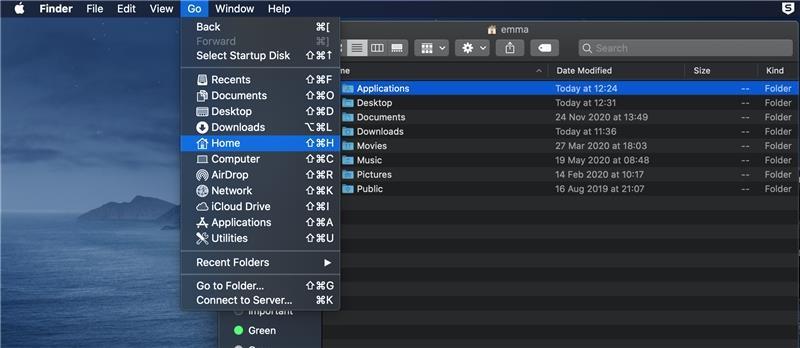
Fig 1: In Finder, choose Go then Home
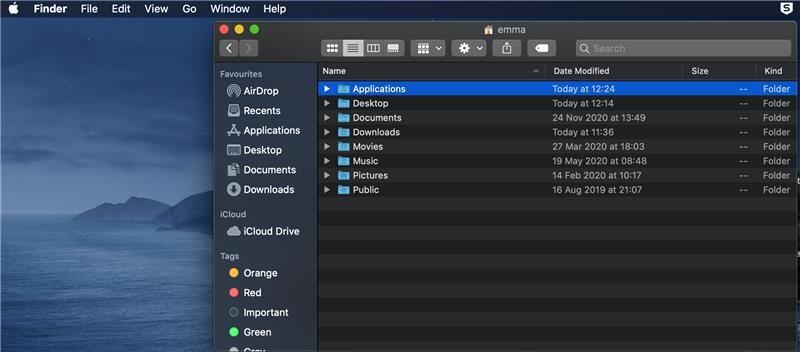
Fig 2: The Home folder contains more folders such as Applications, Download etc
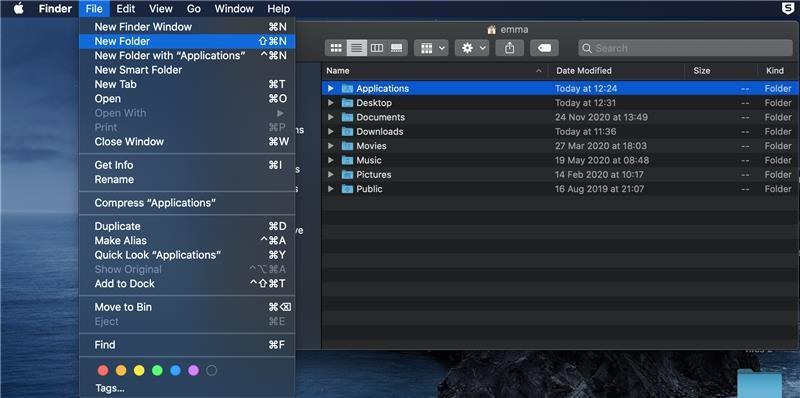
Fig 3: In the Home folder, create a new folder to keep your EndNote library in