Read about LinkedIn Learning at Oxford.
You can help your group of colleagues or your course group to find videos in LinkedIn Learning that are relevant to their work, by setting up playlists with carefully chosen videos. This can be a real encouragement to them, and enable them to go straight to the most useful and relevant videos.
In LinkedIn Learning, these are known as learning paths.
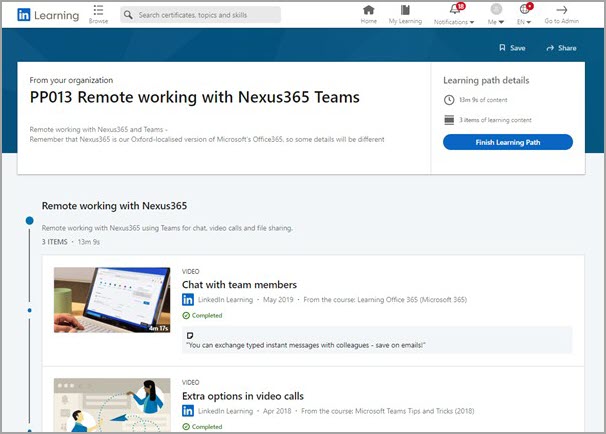
An example of a learning path in LinkedIn Learning
Admin Role
People who are Learning Admins in LinkedIn Learning can set up learning paths.
Contact the IT Learning Centre to request to be given Learning Admin status in LinkedIn Learning: email us at courses@it.ox.ac.uk, with your Oxford single sign-on (SSO).
Then when you sign in to LinkedIn Learning, you’ll see the Go to Admin button at top right of the window.
The Learning Management (for Admins) is only available from a desktop device, not the mobile app.
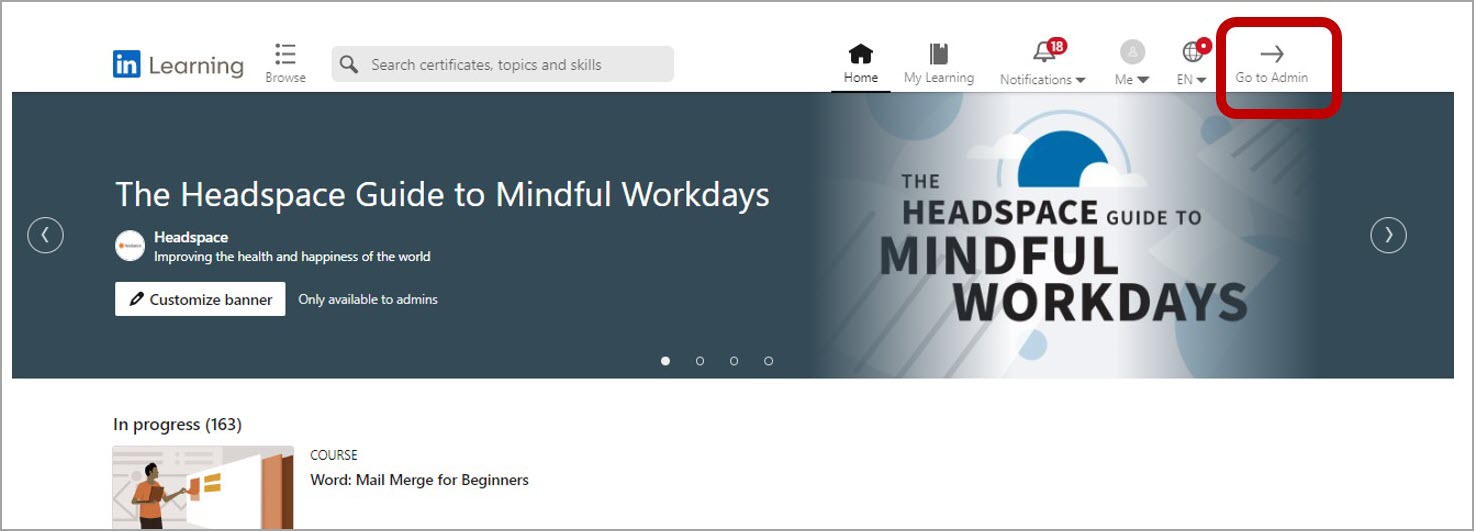
Finding the “Go to Admin” button in LinkedIn Learning
Learning Paths or Collections?
LinkedIn Learning admins can create learning paths or collections for their colleagues and students. Both are playlists of videos (or courses) that you are recommending, from LinkedIn Learning, but the viewing experience is different:
- Learning path: people will be taken through the specific sequence of videos/courses that you have selected, in your specified order.
- Collection: people are offered a list of recommended videos/courses, but they can view them in any order, and they can easily move away to other videos that are not on your list.
Tip – Naming Your Learning Paths
If you are likely to create a lot of learning paths, it is worth agreeing a naming convention, to make it easy to find each one.
Create A Learning Path
In the Learning Management part of LinkedIn Learning, there is help on how to create a new learning path, then on how to add your chosen videos/courses to a learning path.
Search the Learning Management help for: “create a learning path”.
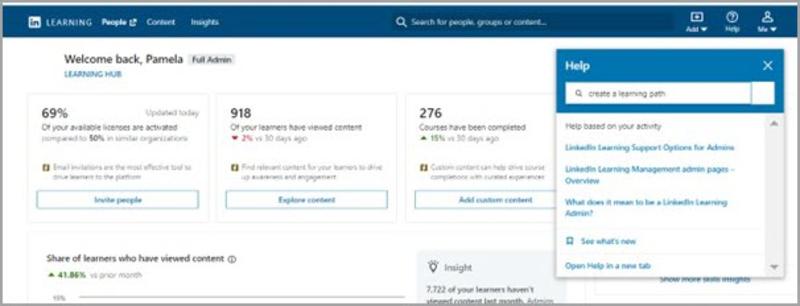
Searching the Help in LinkedIn Learning Management
Share Your Learning Path
You’ll want to tell your colleagues or students about the learning path you have published for them. There are several ways to do this. One popular method is to get a shareable link (a URL) for your learning path, then pass that to your target audience, perhaps via a web page, an email or a newsletter.
Search the Learning Management help for: “share content as an admin”.
Look After Your Learning Path
Bear in mind that the videos and courses in LinkedIn Learning are updated when needed. So items in your learning path might become less relevant, or may be withdrawn. New relevant content may also appear in LinkedIn Learning. You should visit your learning path every few months and confirm that it is in good order.
Search the Learning Management help for: “edit a learning path”.
Note: if you are planning to rely on LinkedIn Learning to deliver critical or significant content, please talk to us in the IT Learning Centre about your plans.